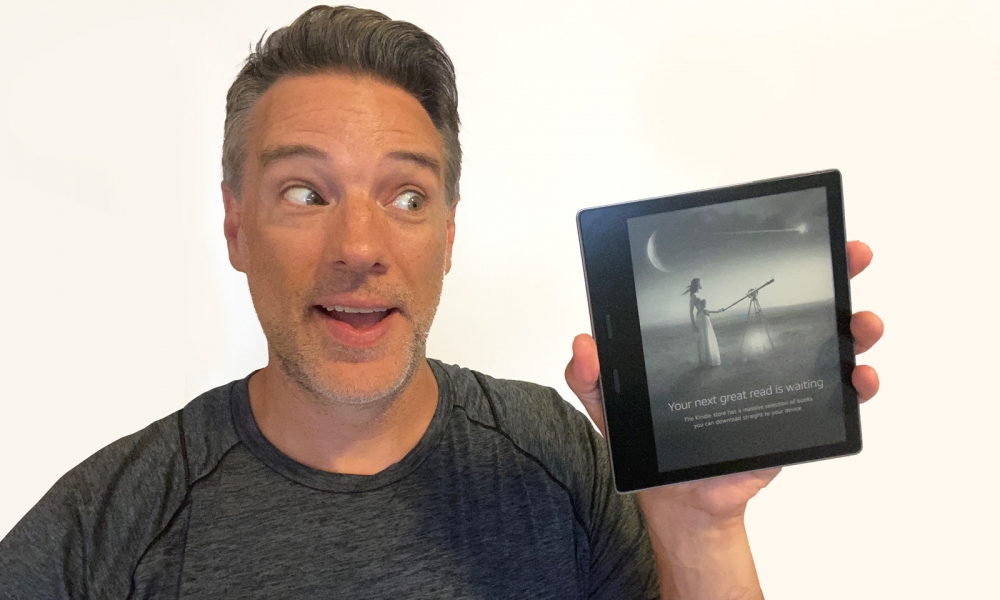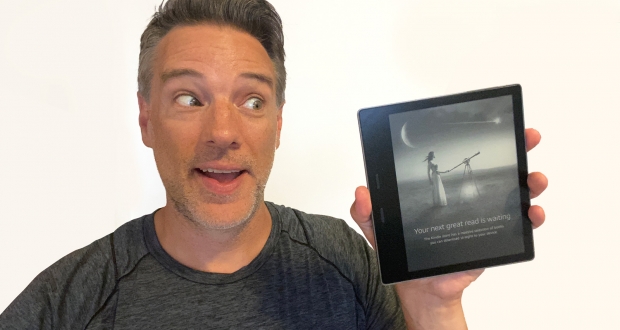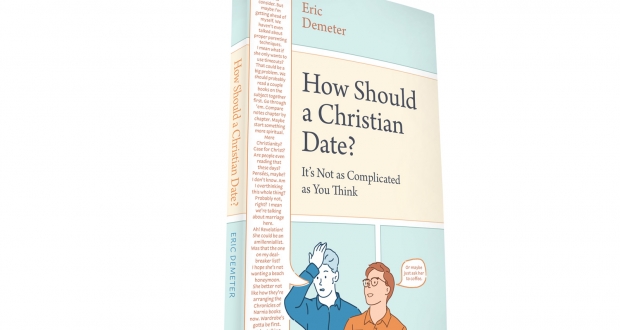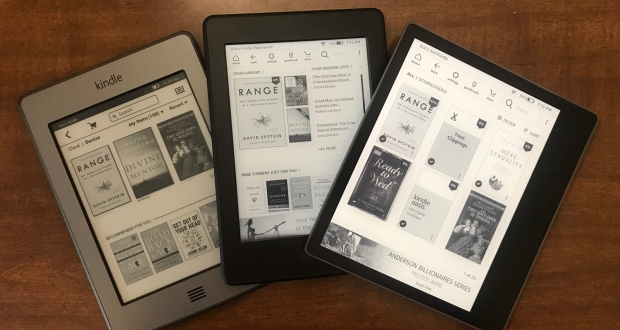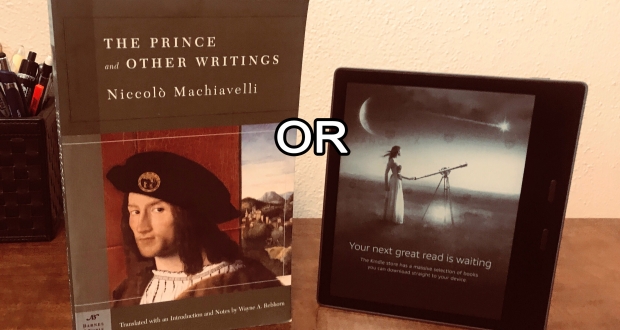When I read on a paper book, I must read it with a pen. I mark-up a book like Pollock splatters paint on a canvas. Few pages go underlined, highlighted, or margins filled with notes. If I can’t interact with the book, I don’t want to read it. If you’re more creative, you might use vibrant colored pens or an 80s-pink highlighter.
But paper books have limitations. What happens if you want to go back and easily see all of your highlights? Or, what if you want only to see your highlights and not the rest of the book? You can’t do this with a paper book.
Reading them on an Amazon Kindle is far superior if you don’t just read books but dissect them as I do. So if you’re an author, writer, researcher, student, or anyone who likes to absorb books, Kindles are the way to go. Here are 5 amazing features of the Amazon Kindle e-reader.
#1 Stupendous Searches with a Kindle
Have you ever read an amazing quote in your favorite page-turner but forgot what page it was on? Maybe you forgot to highlight it, can’t find where you put the book, or your dog ate it. What will you do now? Or, let’s say you are reading an epic novel like The Count of Monte Christo and forget who Villefort is. Just type in his name, and you’ll see the first references to him. The problem of how to find a word or sentence in a book is solved with a Kindle. On any Kindle device or app, you can type in a keyword or a phrase, and it will instantly show you all the matches. From there, you can click on the passage you want and re-read it, highlight it, or copy it for a social media post or paper you’re writing.
It’s easiest to search for text when using the computer Kindle app. But you can do it on your Oasis or Paperwhite or your phone.
Here’s what the search function looks like on the Kindle. Let’s say you’re searching for the phrase “conventional wisdom” used in the book.
Oasis E-Reader:
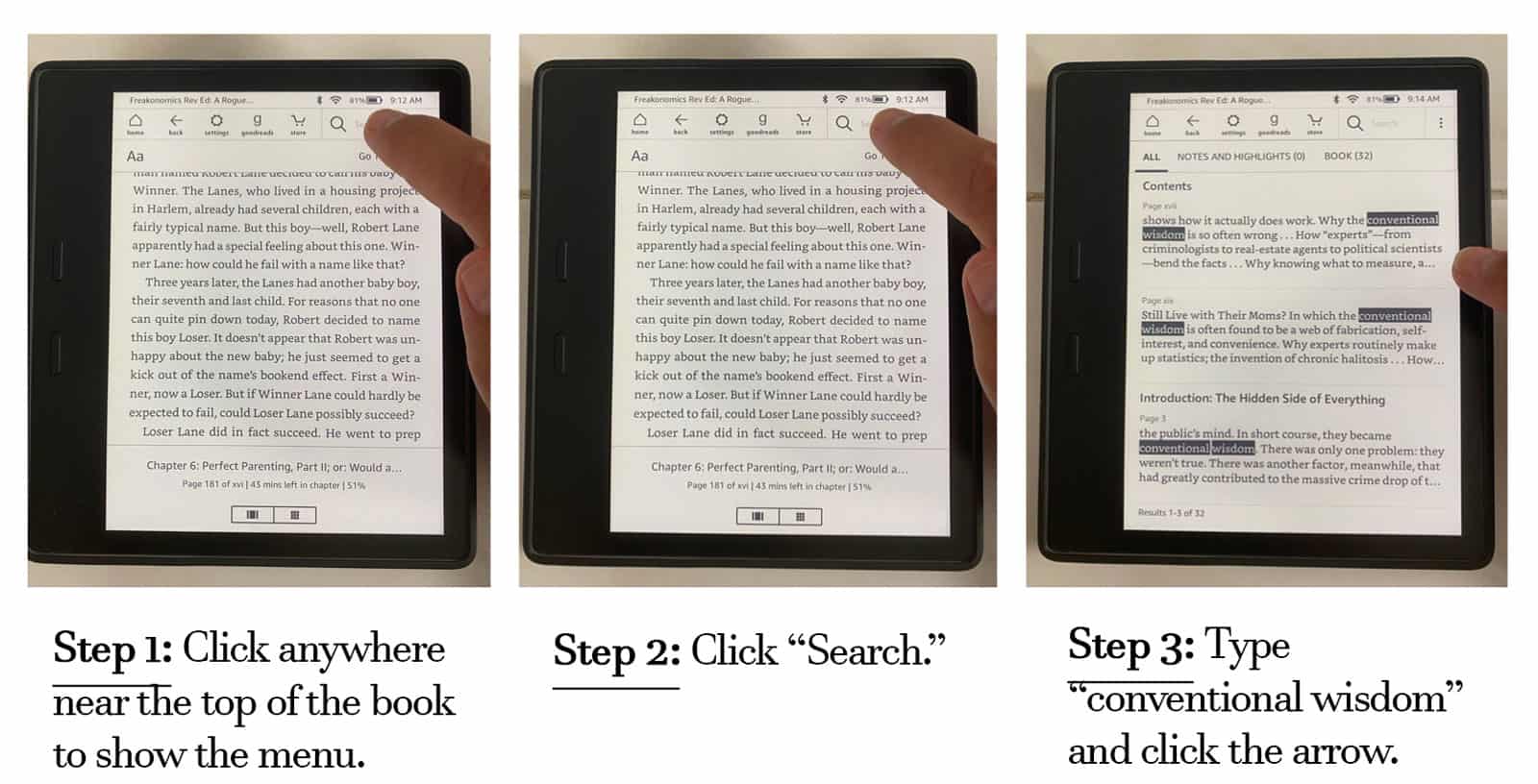
I can’t overstate how powerful of a feature this is. When I was researching my book, I constantly use this feature (https://amzn.to/3BE5Iyy).
#2 High-Flying Highlighting Capabilities
In addition to searching, you can digitally highlight words, sentences, and paragraphs. The most useful part is, whatever you highlight turns in a note that is saved and synced across all of your Kindle devices! One highlight on one device, and you’ll see them on all of them. The following shows the same highlight in my Kindle Oasis, iPhone app, and the Kindle program 0n my PC.
1. Kindle Oasis E-reader:

2. Kindle App on an iPhone
When you switch to your Kindle phone app (my iPhone 11 Pro), the highlight automatically transfers there, too.

3. Kindle on a PC:
You can even read and highlight the same book using the Kindle program for your PC:

Just highlighting won’t give you all the power of the Kindle, however. An amazing feature is that ALL of your highlights (and notes) are saved to your amazon account. In fact, you can also see all of your highlights at once. That means no more sorting through pages and pages to find the text you highlighted to find–you can see everything you found important in the book in one place in your Amazon account.
Log in to your Amazon account to find your notes. Use this link: https://read.amazon.com/notebook.
Voila! You’ll see every highlight that you’ve made, whether you highlighted from the Kindle e-reader, your phone, or the program on the PC. Here’s what your notes will look like on your Amazon account:

Amazing, huh?
You can search through your notes using the simple Search command in any browser (Windows Ctrl + F).
Reviewing all your notes in one place is also a good way to review the book and what you found important. I’ve read through my notes many times when I’m preparing to teach a topic. Why click through the book looking for highlights when you can see them all in one place?
#3 Kindle on Computer Automatically Cites the Text You Copied & Pasted
Researching a book? Writing a paper for class? If you’re using the Kindle app on your desktop or laptop computer, the software will also automatically cite it for you. Creating a bibliography has never been easier. Look at what happens when you paste it into Word. Again, this is a convenient feature if you’re taking classes and need to write papers, articles, or blog posts. Cool–eh? (*Note, this doesn’t work on Kindle black and white readers or the phone app).

#4 Noteworthy Note Taking
What makes organization and creating much easier is that you can also write your own personal notes attached to your highlights. And your notes also sync with your Amazon account. Let’s say that you are reading your Oasis and across an important concept or definition, you might add “key” or “important.” Or, you write a paragraph about the passage you just read. Again, all of your notes get synced across all of your devices automatically. So if you’re reading a passage, highlight it, then add a note that note will show up as a superscript in your Kindle reader, Kindle app on your phone, and Kindle for PC.
Here’s what it looks like when you highlight a sentence. First, you click and drag and highlight the sentence. Then, if you tap on it again, a menu will pop up on the Kindle where you can have different options to a) Delete the highlight; b) write a note; c) share a quote to Goodreads; d) search for that word or sentence through the rest of the book; and, e) look up what you highlight in Wikipedia or the dictionary.
Step 1: Drag and highlight a sentence

Step 2: Click “NOTE,” and you can start typing.

Then Voila! Now you have a saved highlight, note, or both. You can access your notes through all three devices, whether you’re using the Kindle App on your phone, Kindle for PC, or a Kindle e-reader like the Oasis (that’s what I’m using, and it’s the best!).
For brevity’s sake, let me only say that it’s easiest to read all of your highlights and notes when you log in to your Amazon Kindle account on the web. Here’s the link to do that: https://read.amazon.com/notebook
Here’s what your highlights and notes look like on your Amazon account:

In addition, because I’m the Duke of Details, you can also search and find your own notes that you added. But this only works when you are logged into your Amazon Kindle account using a web browser. In Windows, type Control+F on your keyboard, and that will search the web page.
#5: Borrow a Book From an E-Library
Why spent $14.99 on a book when you can borrow it from your library? That’s right–you can easily rent digital books from your local library just like you would if you plopped in your car and drove there in person. Rules for each library district will vary, but I have twenty-one days to read a book, then it gets deleted from my Kindle. (A secret to reading past your allotted time is to keep the book open the whole time on your device, don’t let it refresh or sync, then you can finish it!).
*A big caveat: As an author, I still buy plenty ‘0 books, so I don’t want to give you the idea that I don’t support an author’s work. I published my first book and want people to buy it, of course.
What is also very helpful is that the highlights or notes you take from the book will also sync to your Amazon Kindle account. And just as cool–the highlights and notes stay even after your borrowing period has ended. Can it get even better?
Just like there are limitations to borrowing a physical book from your local library, those same limitations apply to digital books as well. First, there will be many digital books that your library doesn’t own. Second, you still have to return them after a few weeks (my library lets me rent digital books for 21 days). Third, not all books are “Kindle” books but come in another format that your Kindle doesn’t like, so we. Some online programs convert the file, but it’s easier to get it in Kindle format.
But there are not unlimited copies of digital books because they are licensed similar to print books. So, if all the digital copies are taken, you can place a “Hold” on one, and it will notify me when the book becomes available. Then, it gives me about three days to borrow it, or it returns to the queue.
Here’s what it looks like:

*Note: My library partners with a third-party company called Overdrive (overdirve.com). The screenshots are taken from my online account with them. Speak to your local library if they have an agreement like this. Use the search function on their website to

The best part is, there are no late fees! The book automatically returns to the library in so many days.
Overall, check with your local library to see if they have an agreement with a company like overdrive.com.
Conclusion: Augment Your Reading Repertoire with a Kindle
I still love traditional books and couldn’t imagine not having my own book in print. But I still love to read on my Kindle. Can’t we enjoy both options? I still rely on my Kindle more than traditional books, however. I find them so much more useful. Sometimes, nay, many times, there isn’t a Kindle version of what you want to read, so you have to have the print book. If it’s not a mainstream book, your chances of finding it in a digital format significantly decrease.
Also, if you need any more reason to buy a Kindle e-reader, do it for your eyes. Reading on a bright LCD screen like your phone or computer is not good for them. The Kindle’s screens are much better on the eye. In fact, I don’t have eye fatigue nearly as fast when I’m reading on the e-ink screen.
I hope you have found these tips helpful. With its searching, highlighting, note-taking, and citing and borrowing capabilities, buying a Kindle is a wise investment for avid readers.
Are you ready to buy an Oasis or Paperwhite? If so, please use one of my links below, and I get a small commission from that–it’s the same exact price, too! That helps me keep doing product reviews and making videos. Have a question or comment? Please write it below.
*Disclaimer: I do not endorse any of the books I have pictured. They were for demonstration purposes only.